moto e4 plus frp bypass |
To bypass FRP (Factory Reset Protection) on the Moto E4 Plus using Miracle Thunder, follow these steps. Please note that this method may require you to have some technical skills, and it’s essential to understand that bypassing FRP can lead to data loss or voiding your warranty. Always use these tools responsibly.
motorola moto e4 plus frp bypass
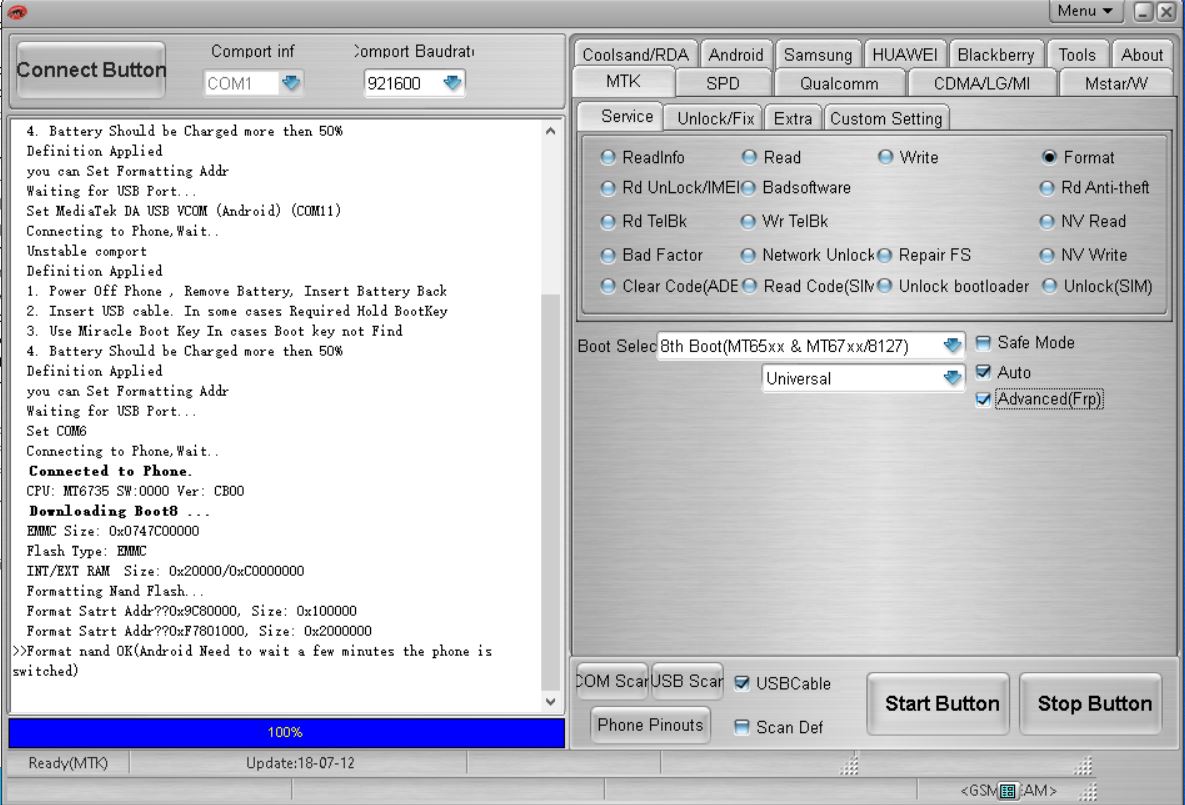
Requirements:
- Miracle Thunder: A software tool used to manage and bypass FRP.
- Moto E4 Plus USB Drivers: Ensure the device drivers are installed on your computer.
- A USB cable: For connecting your Moto E4 Plus to the computer.
- Miracle Box or Miracle Thunder Activation: You need an activated Miracle Thunder version.
Steps to Bypass FRP on Moto E4 Plus using Miracle Thunder
- Download and Install Miracle Thunder:
- If you haven’t already, download and install the Miracle Thunder tool from a trusted source.
- Install the necessary USB drivers for the Moto E4 Plus (these drivers may be available from Motorola website or within the Miracle Thunder package).
- Launch Miracle Thunder:
- Open the Miracle Thunder tool on your computer.
- Connect the Device in Bootloader/Download Mode:
- Power off your Moto E4 Plus.
- Press and hold the Volume Down + Power button simultaneously until the device enters bootloader mode.
- Once in bootloader mode, connect your Moto E4 Plus to your computer using the USB cable.
- Select the Device in Miracle Thunder:
- In Miracle Thunder, look for the section where you can select your device. You should be able to detect your device after it’s connected.
- Select the correct model of the Moto E4 Plus or choose the generic option for Motorola devices.
- FRP Bypass Procedure:
- Navigate to the FRP section in Miracle Thunder.
- Select the option to bypass FRP or remove the Google account.
- The software will initiate the process, and it will communicate with your device.
- Follow on-screen instructions if any appear.
- Wait for the Process to Complete:
- Allow the software to complete the bypass procedure.
- Once completed, the tool will notify you that FRP has been bypassed successfully.
- Reboot the Device:
- After the process finishes, reboot your Moto E4 Plus.
- The device should no longer prompt for Google account verification, and FRP should be bypassed.
Important Notes:
- Make sure the phone battery is sufficiently charged before starting the process.
- In case this method doesn’t work or if you encounter errors, ensure that you have the latest version of Miracle Thunder and that your device is properly connected.
- Always ensure that you’re following legal guidelines for FRP bypass in your region, as bypassing FRP may be against the terms and conditions in some jurisdictions.
If you are not experienced with using Miracle Thunder, you may want to consult a professional technician or visit a repair shop that specializes in mobile phone services.